How To Upload IGTV from your Desktop
Mar 25, 2019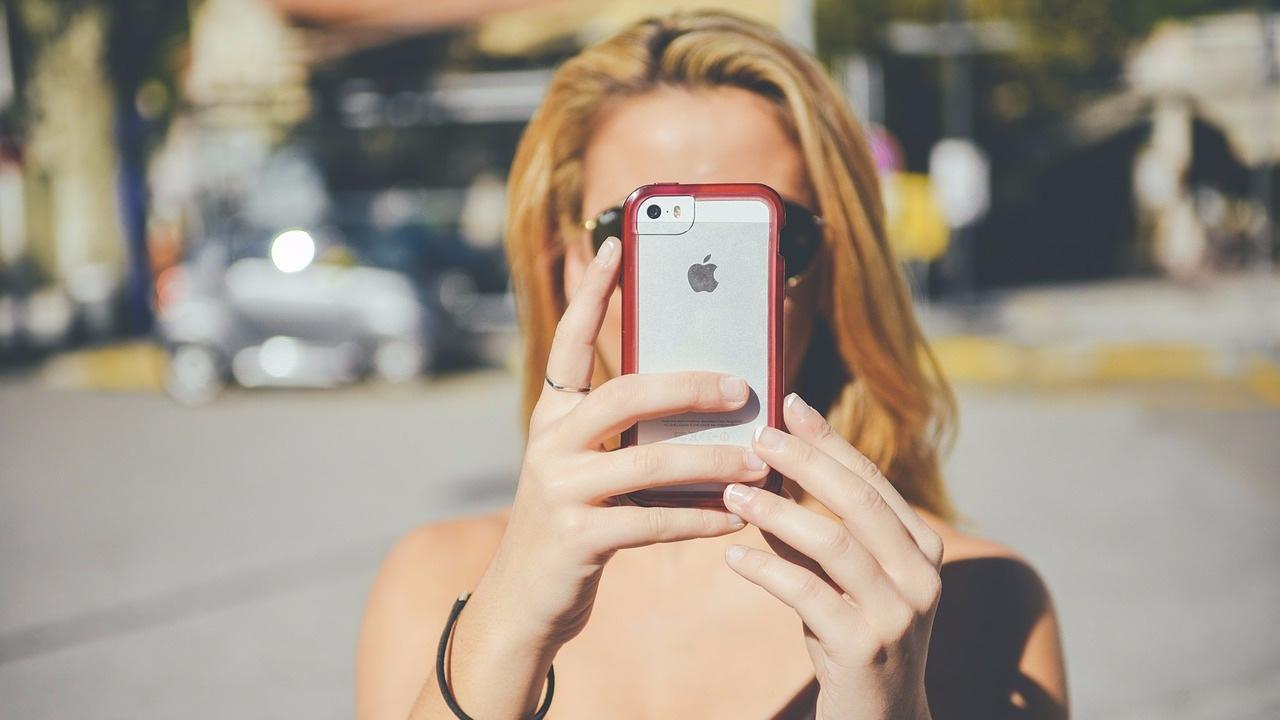
I'm going to share with you how to upload your IGTV from your desktop, how you can schedule those IGTVs, and how with the new update you can make those IGTVs get quadruple the views, because of the new feature of being able to save those IGTVs or share them.
I am using Google Chrome for this, which is an important thing to note, as a lot of times these applications don't work in Safari, so be sure that you start in Google Chrome.
FULL SCREEN FLOW IN THIS VIDEO
I'm going to start by clicking on IGTV. I just want to take a quick second to show the difference on video views since the update. Some shared before had 23 views, 15 views, 6 views, or significantly less with 0 or 1 views. The first three I posted since the update have had 125 view, 123 view, 110 views. It's definitely a bigger deal now that it goes to your news feed.
So, you just go over and you click on upload, and it's going to bring you to the IGTV video. You can just drag and drop. I have my video over here, I'm just going to drag it in and it's uploading. You can edit the thumbnail by adding one or you can just leave it as is, which is fine just the way it is.
Now I'm just going to go through a couple of different important details.
You now want to title it, and another important part is sharing the preview to feed, so you're going to click that option and then make visible on IGTV or IGTV and Facebook page.
It wants me to connect the page, so we're going to go through that and I'm select which page to connect. It's connected on my phone, so this will connect it desktop.
The very important thing in the description is to add links, so I'm going to make sure that I add the link. You can put that into the description, just keep the description short.
Once I post this, I'm going to go on my phone grab those hashtags that I have for this specific video and comment with the hashtags right away. (have your hashtags ready on your notepad.)
IGTV has the ability to save as a draft, which means that you could post it later which means that you could schedule this, which is so beyond bananas cool. This is a feature that you cannot get from your phone.
Let's fill out the description shall we. Always add a call to action. I used “Want more tutorials like this?” Everything's in check and I could have made a cover but I didn't, so we select share preview to feed, select IGTV or IGTV and Facebook page, then we can post or save as a draft. When we save it as a draft, it sits there in the cloud. Now I can click edit video on the draft and everything is there.
Oh my gosh this is a game changer.
Now I'm just going to post it and there it is, and it is still saved as a draft. Now I can go to my phone and make sure that all of the hashtags are in there, and there you have it!
Are you using this feature?
What are some other tutorials you'd like to see?
Learn stuff like this and more in theDIY Moviemaker Club!


